My Keys
The My Keys tab in the Compliance Center allows you to manage external provider connections and API Key settings.
By default, Serenity* Star gives you access to all providers without requiring you to handle your own API key. However, if you want to bring your own key, you can add an API key for any of the supported providers.
Creating a New Key
- Click the "New Key" button at the top right.
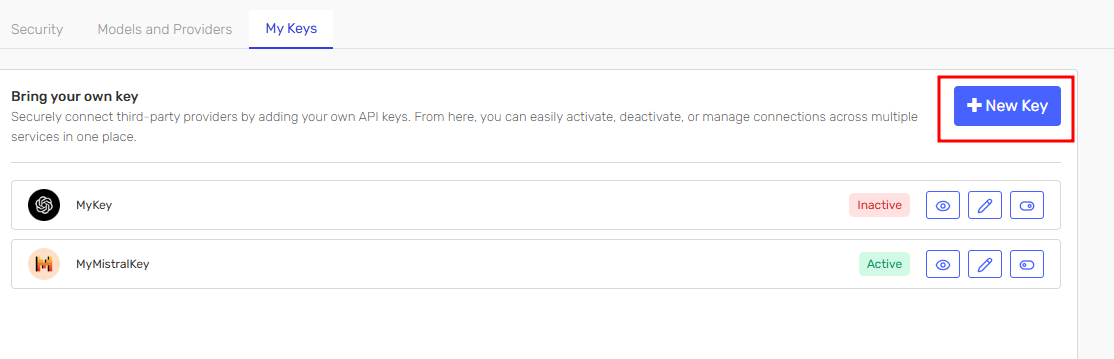
-
Select the provider for which you want to add a new key.
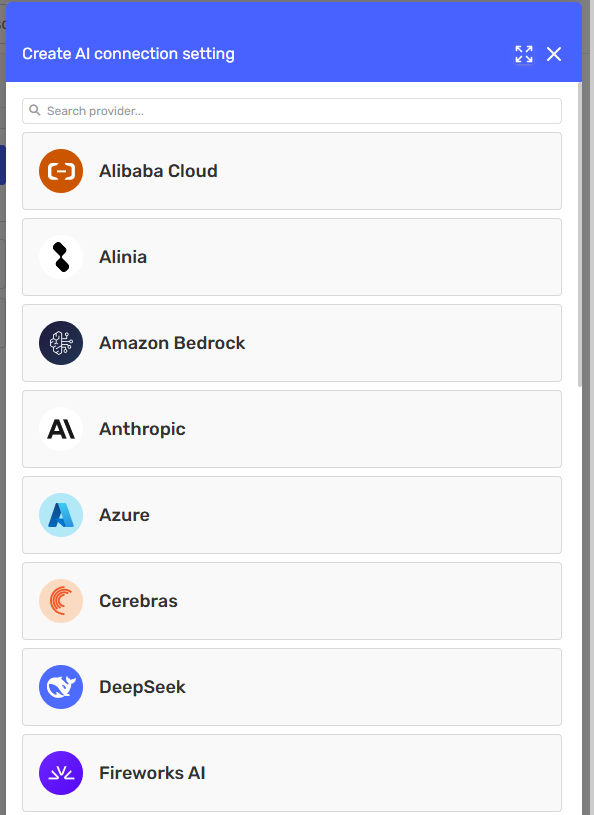
-
Complete all mandatory fields. If you want to use this key for a specific model or group of models, you can select them from the "AI Models" field.
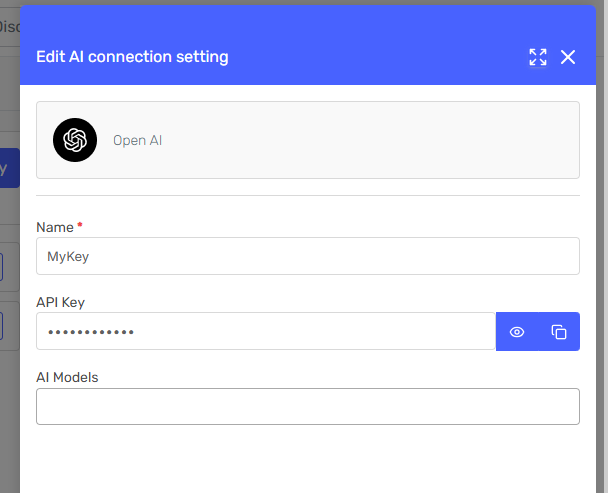
- Click "Save" to finish creating your key.
Editing an Existing Key
You can edit an existing key at any time to update any of the fields or change the API key. Just click the "Edit" button and modify the necesary fields.
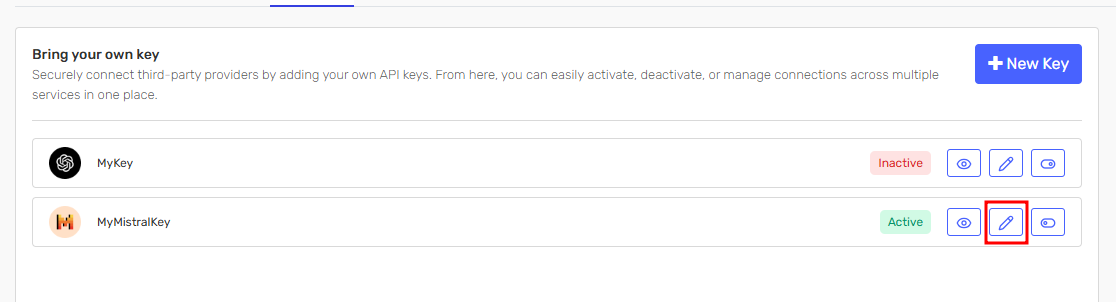
Managing Status
By pressing the "Activate" or "Inactivate" buttons on the specified keys, you can activate or deactivate any key to control its usage.
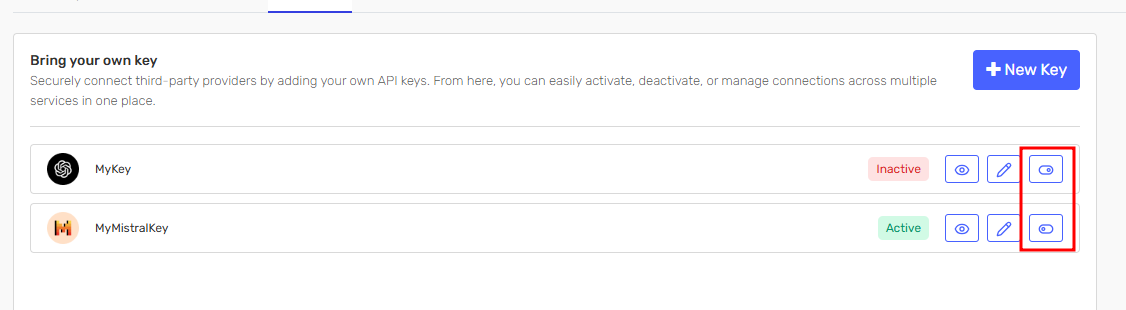
API Key Pooling
If there is more than one key for a specific provider, all requests made to that provider will use a balancing mechanism to distribute usage evenly. This helps reduce the load on any single key and minimizes possible rate limiting by the provider.