Import/Export
Introduction
The Import/Export feature allows you to share agents with other Serenity* Star users through public links. This enables collaboration and knowledge sharing within the Serenity* Star community by allowing users to replicate successful agent setups.
When you export an agent, you generate a public shareable link that contains the complete agent of a specific version. Other users can use this link to import the agent into their own accounts, where they can review, modify, and create their own version of the agent.
How to Export an Agent
Getting Started
To share an agent with other users, access your agent's version grid where you can select which version to make available to others.
Step 1: Navigate to Agent Versions
-
Go to your agent's grid and navigate to the versions section.
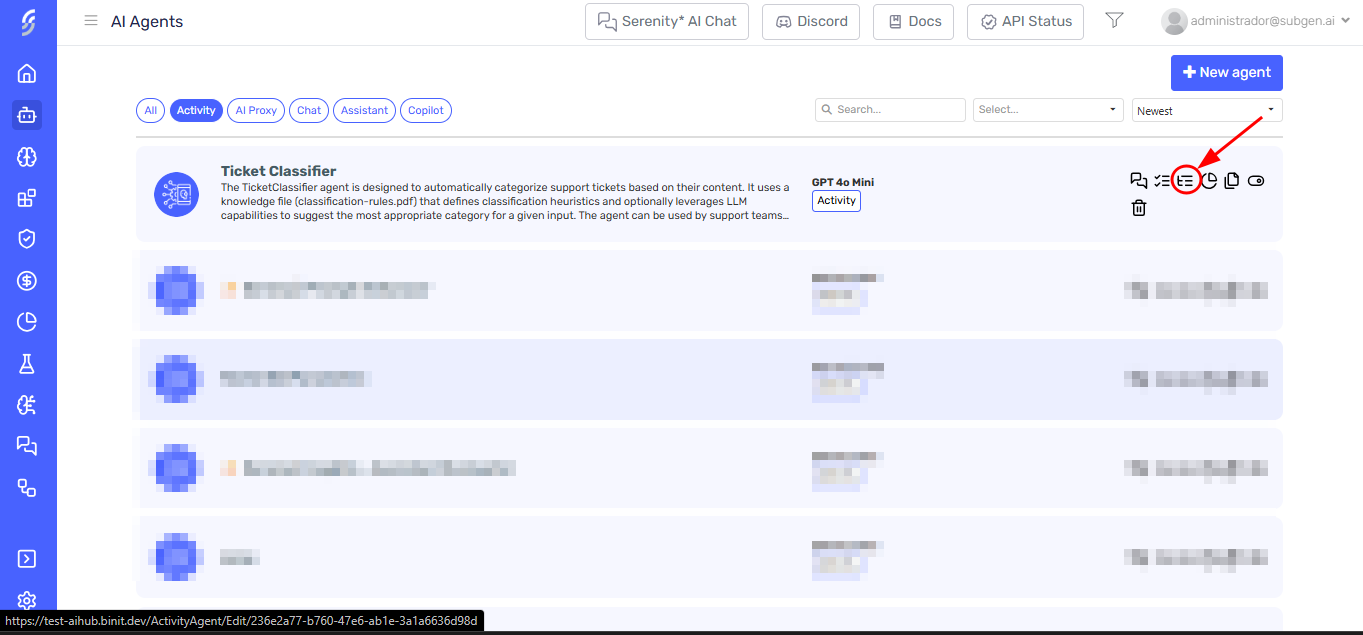
-
You'll see a grid displaying all available versions of your agent.
-
The "Shared" column shows the sharing status of each version.
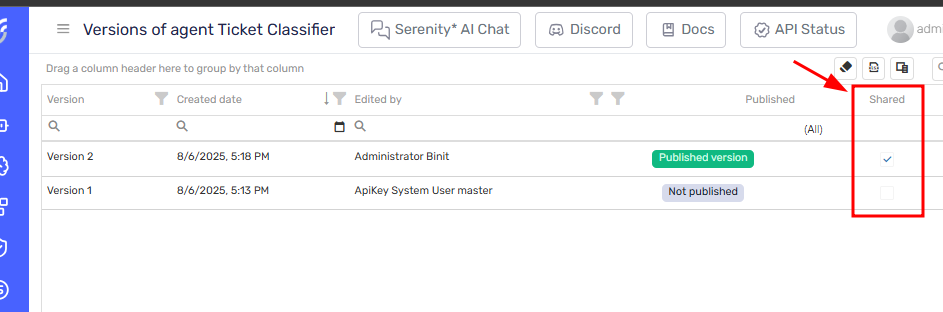
Step 2: Select Version to Share
-
Choose the version you want to share.
-
Click the "Share" button for that version.
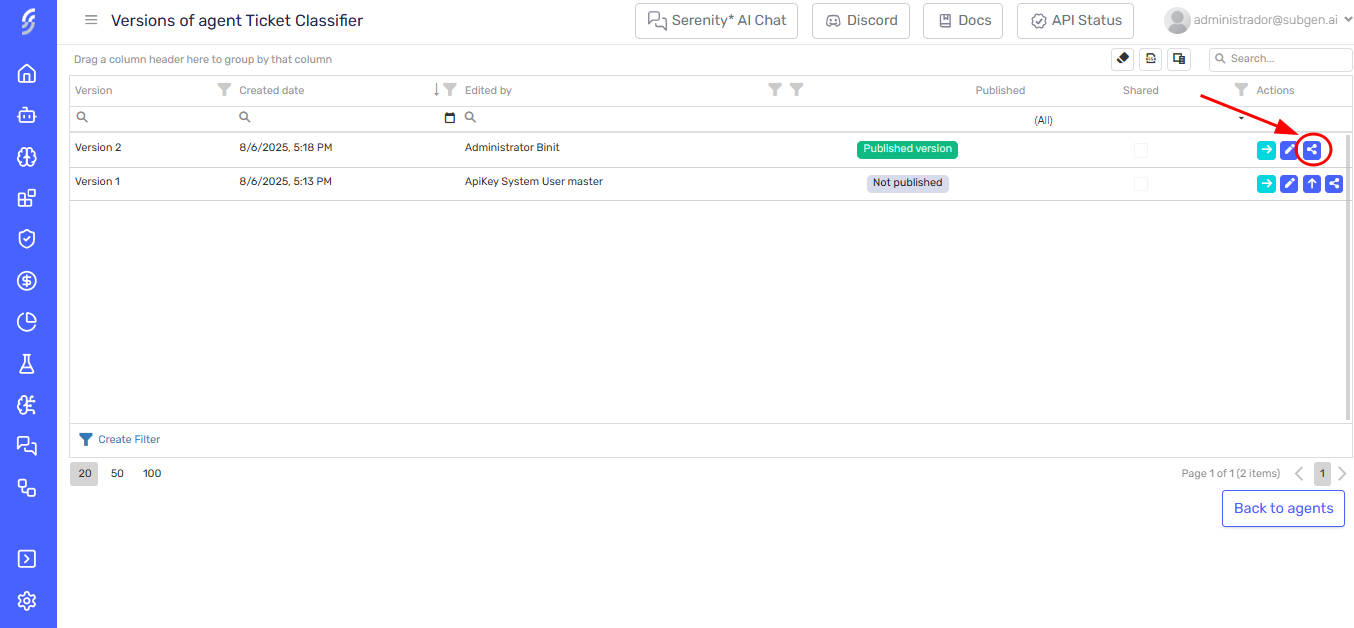
Step 3: Review and Generate Public Link
-
A side panel will open.
-
Review the security considerations.
-
Click "Generate public link" to create the shareable link.
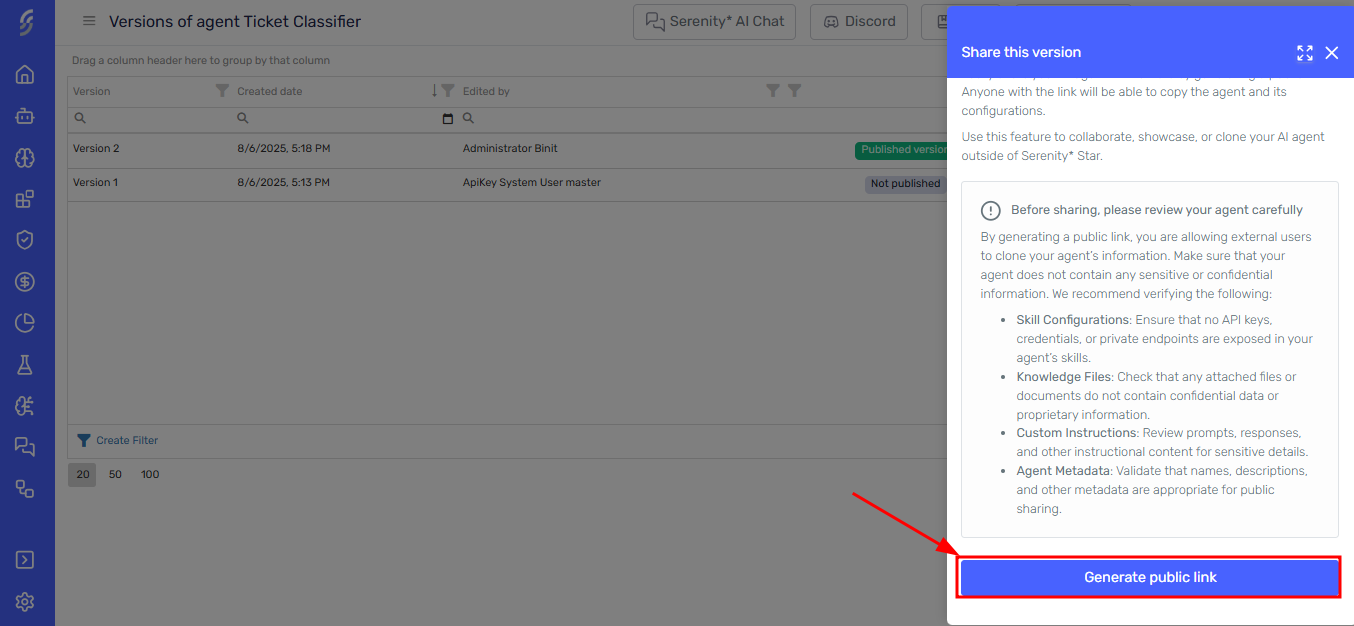
Step 4: Access and Share Your Agent
-
After clicking "Generate public link", the side panel will show "Your public link is ready!"
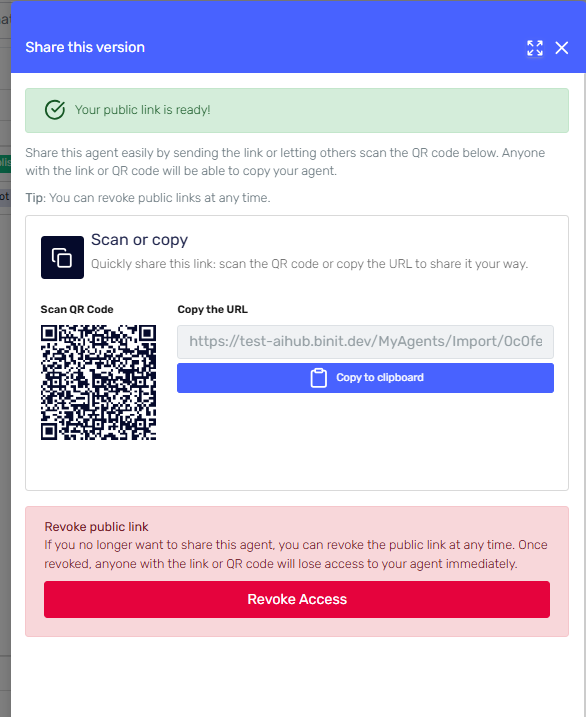
-
The panel displays the generated public link with multiple sharing options.
-
The "Shared" column will update to indicate that this version is being shared.
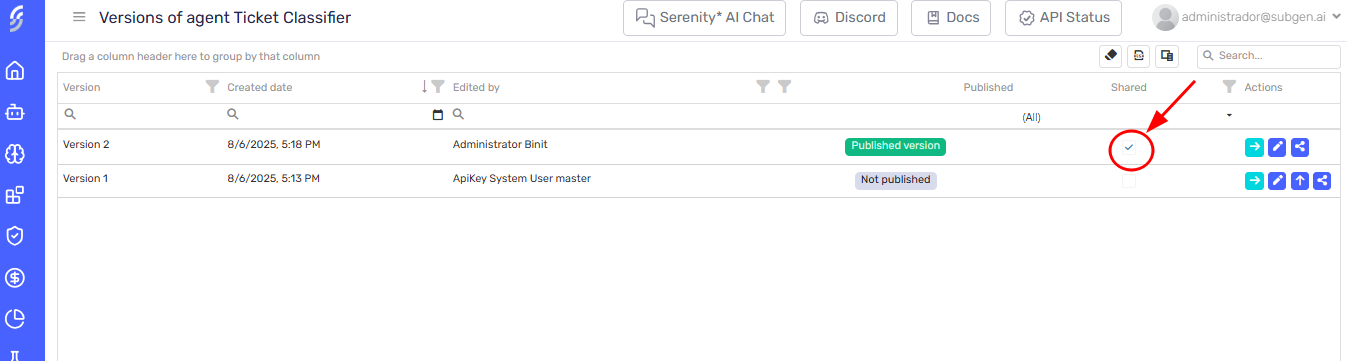
Sharing Options Available
Scan or Copy Section:
-
Scan QR Code: A QR code is automatically generated for easy mobile sharing
-
Copy the URL: Click "Copy to clipboard" to copy the public link for sharing via email, chat, or other channels
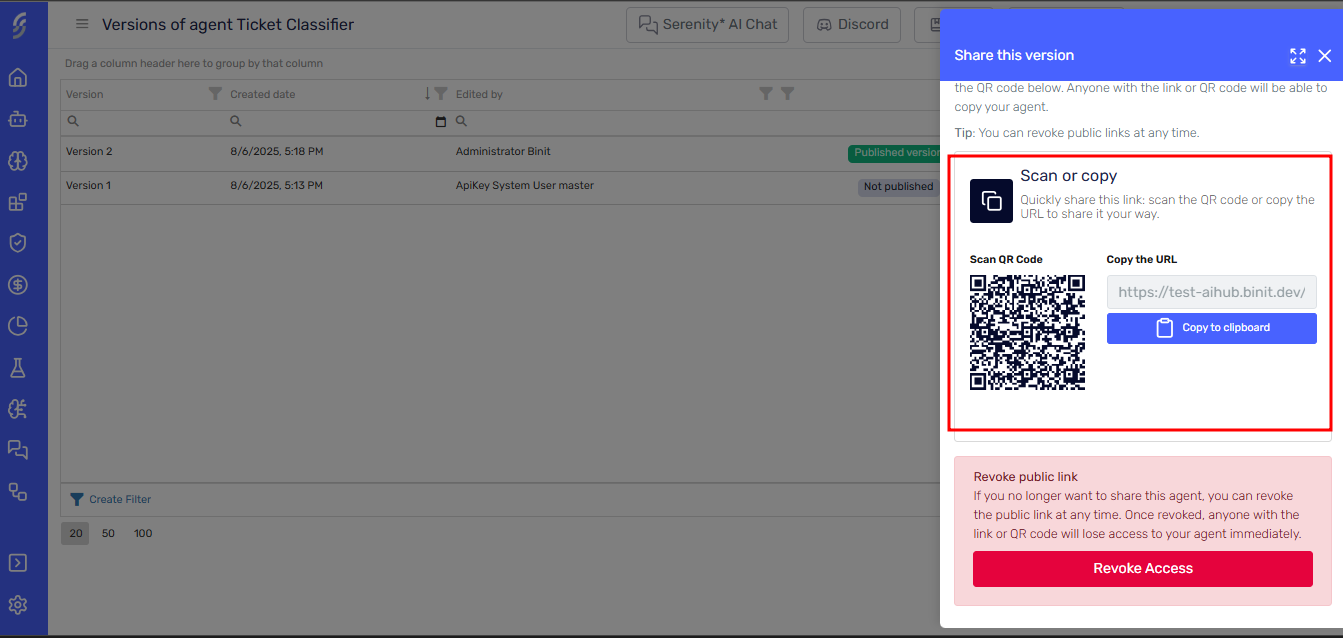
What Gets Exported
When you share an agent, the following elements are included in the shared link:
✅ Included in Shared Agent
- AI Model Settings: Model selection, temperature, max tokens, and other parameters
- System Prompts: Instructions and behavior definitions
- Skill Configurations: Enabled skills and their basic configuration structure
- Knowledge Files: Actual knowledge files are copied and made available to the importing user
- Agent Metadata: Agent name, description, and basic configurations
- Metacontrol Settings: Advanced agent control configurations
❌ Not Included in Shared Agent
- Skills Sensitive Data: API keys, usernames, passwords, connection strings, and other sensitive skill settings are automatically removed
- Permissions: Agent access permissions and user restrictions
- CORS Policies: Cross-origin resource sharing configurations
How to Import an Agent
When someone shares an agent link with you:
-
Click the shared link or scan the QR code
-
You'll be redirected to Serenity* Star (login required if not already authenticated)
-
The agent creation screen will open with the imported agent pre-loaded
-
Review and modify the agent configuration as needed
-
Click "Create Agent" to add it to your account
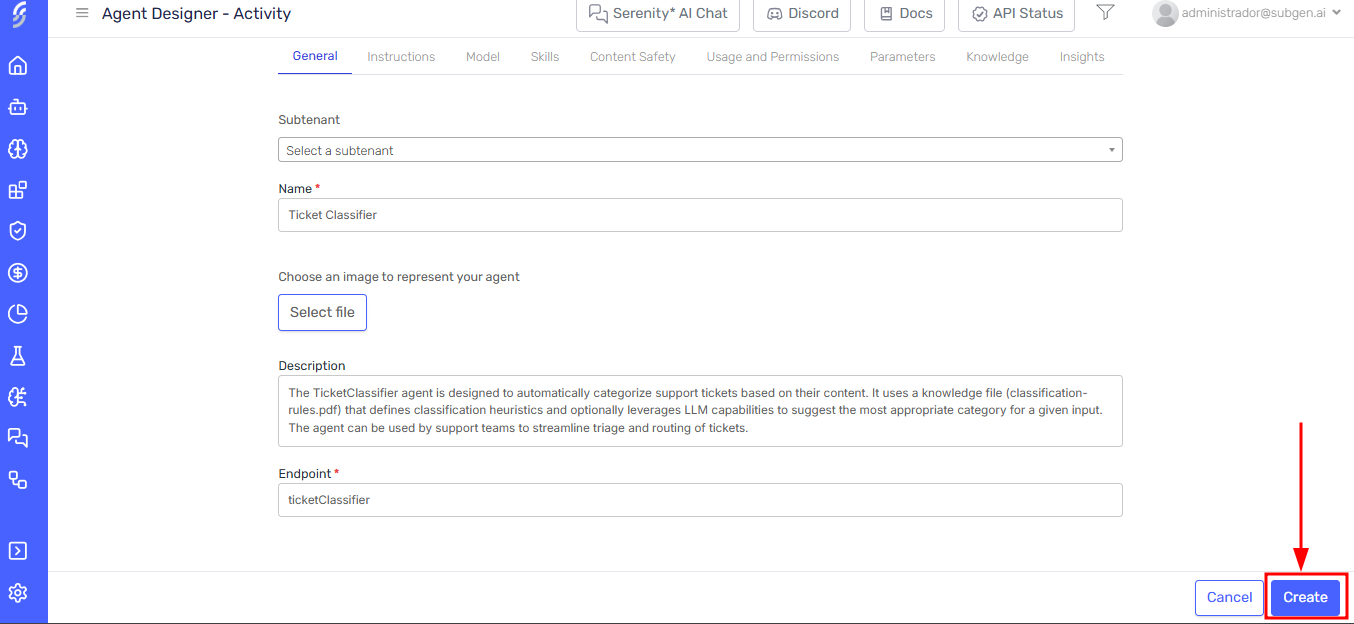
Important: Skills are imported with their basic configuration, but sensitive data such as usernames, passwords, and connection strings are excluded for security reasons. You'll need to configure these manually for the skills to function properly.
Managing Shared Agents
Check Sharing Status
You can easily see which agent versions are currently being shared:
-
Navigate to your agent's versions grid
-
Check the "Shared" column to see the sharing status of each version
-
Shared versions will be clearly marked in this column
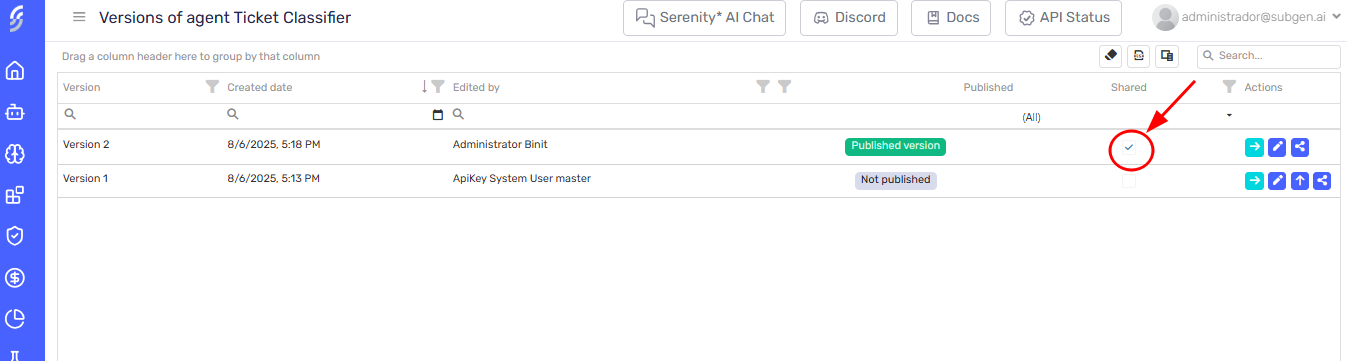
Revoke Sharing
To stop sharing an agent and deactivate its public link:
-
Click the "Share" button for the version you want to stop sharing
-
In the share management side panel, scroll down to the "Revoke public link" section
-
Click the "Revoke Access" button
-
The system will immediately deactivate the link and anyone with the link or QR code will no longer be able to import that version of your agent.
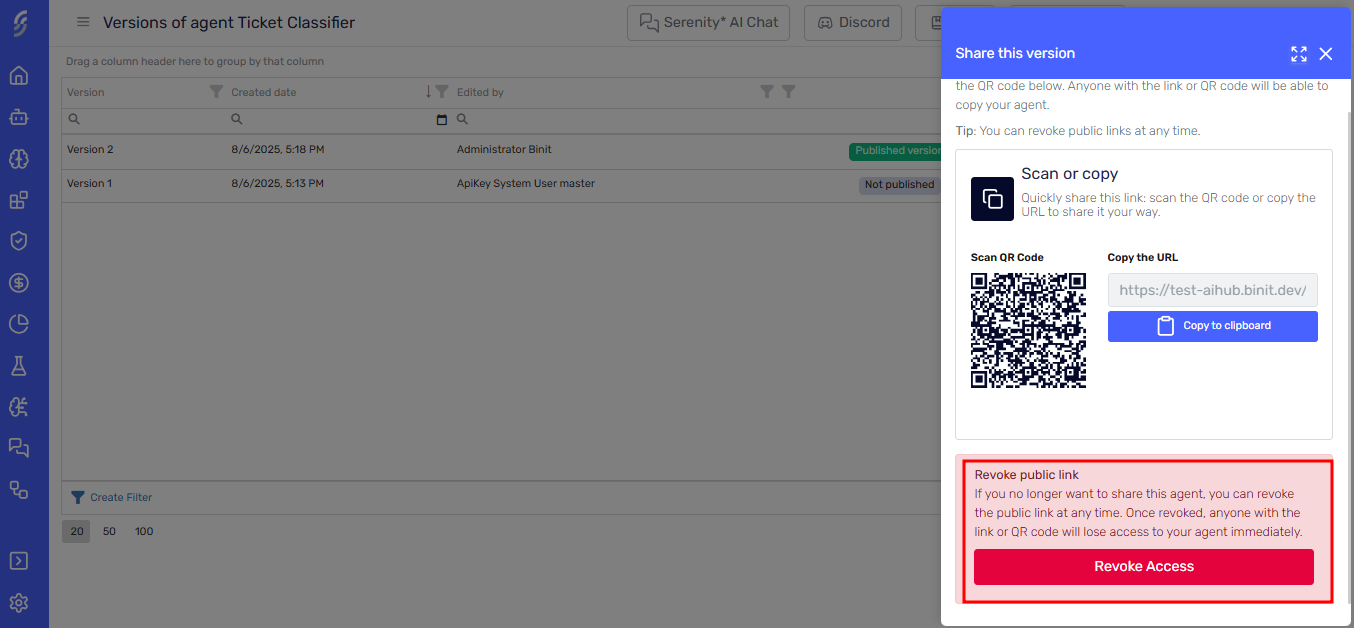
Important: Once revoked, the public link becomes inactive, and anyone who had it will no longer be able to import that version of your agent. The link becomes permanently inactive and cannot be restored. You'll need to generate a new sharing link to share the agent again.
Best Practices and Security Considerations
Before Sharing
By generating a public link, you are allowing external users to clone your agent's information. Make sure that your agent does not contain any sensitive or confidential information.
We recommend the following actions:
-
Review Your Agent Carefully: Verify that no sensitive or confidential information is present. Check:
- Skill Configurations: Ensure no API keys, credentials, or private endpoints are exposed.
- Knowledge Files: Check that attached files do not contain confidential data.
- Custom Instructions: Review prompts and other instructional content for sensitive details.
- Agent Metadata: Validate that names, descriptions, and other metadata are appropriate for public sharing.
-
Create Dedicated Versions: Consider creating specific, "sanitized" versions intended for public sharing.
-
Use Clear Descriptions: Provide helpful descriptions for shared agents so others know what they are importing.
-
Regularly Review Shared Agents: Periodically review your shared agent versions to ensure their public availability is still intended.
-
Version Control: Keep track of which versions you've shared publicly.
When Importing
- Verify Source: Only import agents from trusted sources.
- Review Thoroughly: Always review imported agents before activation to understand their configuration.
- Test Safely: Test imported agents in a safe environment first.
- Customize Appropriately: Adapt imported agents to your specific use cases and re-configure any necessary sensitive data.